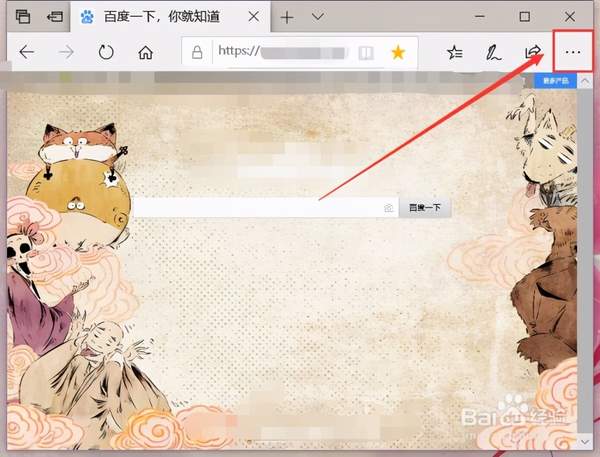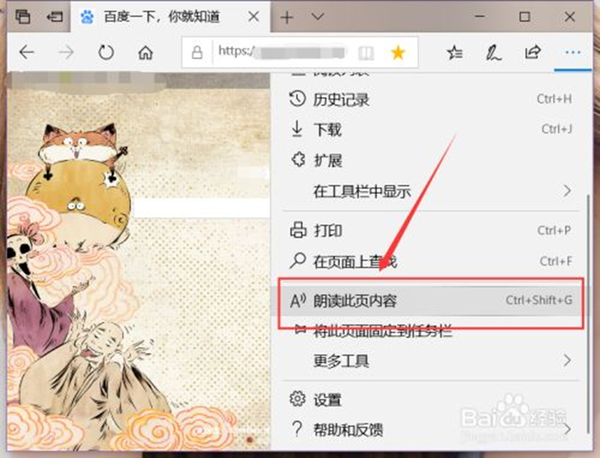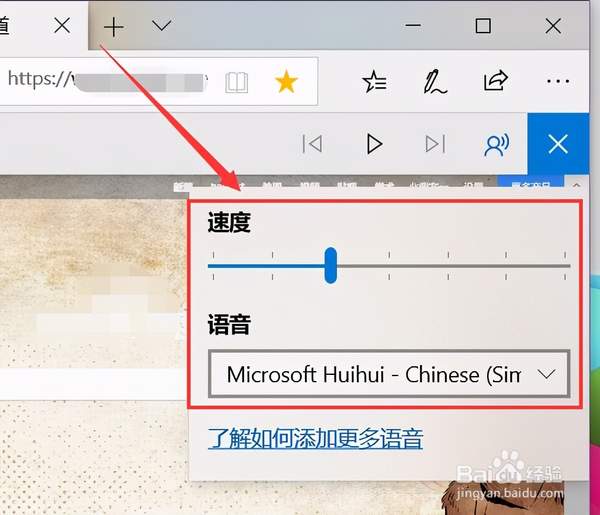Edge文字转语音教程
1.新建一个文本文档,编辑好视频语音的文字版(word文档直接转html,在网页中打开时会出现乱码的情况)
2. 修改文本文档扩展名为html:打开一个文件夹,在文件夹的上面点击
工具——文件夹选项——查看(上面的)——隐藏已知文件的扩展名——把这个选项的勾去掉——重命名改后缀
3. 用Microsoft Edge打开这个文本文档:点击主界面右上角位置的“设置及其他”
4. 打开内录软件(Total Recorder)开始录音,打开“大声朗读”功能,读完后停止录制保存成mp3文件。
5. 点击控制模块右数第四个图标按钮,可以打开语音设置对话框,调节朗读的速度和语音等。
注:想要切换到更多的语音朗读文本,需要为本机安装更多语言
1. Create a new text document and edit the text version of the video and voice
(Word document is directly converted to html, garbled characters will appear when opened in the web page)
2. Modify the extension of the text document to html: open a folder and click on the top of the folder
Tools-Folder Options-View (above)-Hide the extensions of known files-Remove the tick of this option-Rename and change the suffix
3. Use Microsoft Edge to open the text document: click "Settings and Others" in the upper right corner of the main interface
4. The internal recording software (Total Recorder) starts recording, turns on the "read aloud" function, and stops recording after reading and saves it as an mp3 file
5. Click the fourth icon button from the right of the control module to open the voice setting dialog box to adjust the reading speed and voice.
Note: If you want to switch to more voice reading text, you need to install more languages on this machine